您所在的位置:首页 - 科普 - 正文科普
matlab写代码的窗口
![]() 悦潇
2024-05-03
【科普】
1056人已围观
悦潇
2024-05-03
【科普】
1056人已围观
摘要Matlab是一款强大的数学计算软件,也可以用于窗口编程,制作用户界面。窗口编程可以使Matlab程序更易于使用和操作,提高用户体验。下面将介绍如何使用Matlab进行窗口编程。Matlab窗口编程基
Matlab是一款强大的数学计算软件,也可以用于窗口编程,制作用户界面。窗口编程可以使Matlab程序更易于使用和操作,提高用户体验。下面将介绍如何使用Matlab进行窗口编程。
Matlab窗口编程基础
Matlab提供了一些工具和函数,用于创建和设计窗口界面。其中最常用的是GUIDE(Graphical User Interface Development Environment)工具,它可以帮助用户创建和设计GUI界面,并生成与界面相关的回调函数。
用户可以通过 GUIDE 工具绘制界面,并将各种组件(如按钮、文本框、菜单等)放置在界面上。用户可以编写与这些组件交互的回调函数,实现界面和功能的关联。
创建GUI界面
在Matlab中,可以通过在命令窗口输入guide命令来启动 GUI 编辑器。通过 GUI 编辑器,可以轻松地绘制界面并添加各种组件。
通常,创建 GUI 界面的步骤如下:
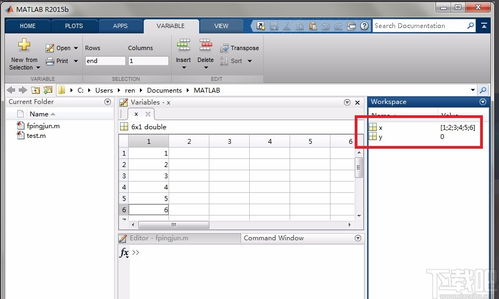
编写回调函数
在Matlab中,可以通过编辑器编写回调函数,实现界面组件与Matlab代码的交互。回调函数可以响应按钮点击、菜单选择、文本输入等操作,从而触发相关的Matlab代码执行。
回调函数通常包括对界面组件属性的操作、数据处理和计算、数据可视化等操作,可以根据实际需求编写不同的回调函数。
运行GUI界面
在完成界面设计和回调函数编写后,可以通过运行界面的.m文件来启动GUI界面。用户可以与界面交互,触发各种功能和操作。
Matlab窗口编程实例
下面是一个简单的Matlab窗口编程实例,包括界面设计和回调函数编写:
```matlab
% 创建 GUI 界面
function varargout = gui_example(varargin)
% GUI_EXAMPLE MATLAB code for gui_example.fig
% GUI_EXAMPLE, by itself, creates a new GUI_EXAMPLE or raises the existing
% singleton*.
%
% H = GUI_EXAMPLE returns the handle to a new GUI_EXAMPLE or the handle to
% the existing singleton*.
%
% GUI_EXAMPLE('CALLBACK',hObject,eventData,handles,...) calls the local
% function named CALLBACK in GUI_EXAMPLE.M with the given input arguments.
%
% GUI_EXAMPLE('Property','Value',...) creates a new GUI_EXAMPLE or raises the
% existing singleton*. Starting from the left, property value pairs are
% applied to the GUI before gui_example_OpeningFcn gets called. An
% unrecognized property name or invalid value makes property application
% stop. All inputs are passed to gui_example_OpeningFcn via varargin.
%
% *See GUI Options on GUIDE's Tools menu. Choose "GUI allows only one
% instance to run (singleton)".
%
% See also: GUIDE, GUIDATA, GUIHANDLES
% Edit the above text to modify the response to help gui_example
% Last Modified by GUIDE v2.5 07Mar2022 15:53:00
% Begin initialization code DO NOT EDIT
gui_Singleton = 1;
gui_State = struct('gui_Name', mfilename, ...
'gui_Singleton', gui_Singleton, ...
'gui_OpeningFcn', @gui_example_OpeningFcn, ...
'gui_OutputFcn', @gui_example_OutputFcn, ...
'gui_LayoutFcn', [] , ...
'gui_Callback', []);
if nargin && ischar(varargin{1})
gui_State.gui_Callback = str2func(varargin{1});
end
if nargout
[varargout{1:nargout}] = gui_mainfcn(gui_State, varargin{:});
else
gui_mainfcn(gui_State, varargin{:});
end
% End initialization code DO NOT EDIT
% Executes just before gui_example is made visible.
function gui_example_OpeningFcn(hObject, eventdata, handles, varargin)
% This function has no output args, see OutputFcn.
% hObject handle to figure
% eventdata reserved to be defined in a future version of MATLAB
% handles structure with handles and user data (see GUIDATA)
% varargin command line arguments to gui_example (see VARARGIN)
% Choose default command line output for gui_example
handles.output = hObject;
% Update handles structure
guidata(hObject, handles);
% UIWAIT makes gui
Tags: 身无彩凤双飞翼下一句 超级机器人大战z 超音速飞行3d 青年大学习第五期
版权声明: 免责声明:本网站部分内容由用户自行上传,若侵犯了您的权益,请联系我们处理,谢谢!联系QQ:2760375052
上一篇: 核桃编程l5—1测试的答案
下一篇: 椭圆编程视频
最近发表
- 特朗普回应普京涉乌言论,强硬立场引发争议与担忧
- 民营企业如何向新而行——探索创新发展的路径与实践
- 联合国秘书长视角下的普京提议,深度解析与理解
- 广东茂名发生地震,一次轻微震动带来的启示与思考
- 刀郎演唱会外,上千歌迷的守候与共鸣
- 东北夫妻开店遭遇刁难?当地回应来了
- 特朗普惊人言论,为夺取格陵兰岛,美国不排除动用武力
- 超级食物在中国,掀起健康热潮
- 父爱无声胜有声,监控摄像头背后的温情呼唤
- 泥坑中的拥抱,一次意外的冒险之旅
- 成品油需求变天,市场趋势下的新机遇与挑战
- 警惕儿童健康隐患,10岁女孩因高烧去世背后的警示
- 提振消费,新举措助力消费复苏
- 蒙牛净利润暴跌98%的背后原因及未来展望
- 揭秘缅甸强震背后的真相,并非意外事件
- 揭秘失踪的清华毕业生罗生门背后的悲剧真相
- 冷空气终于要走了,春天的脚步近了
- 李乃文的神奇之笔,与和伟的奇妙转变
- 妹妹发现植物人哥哥离世后的崩溃大哭,生命的脆弱与情感的冲击
- 云南曲靖市会泽县发生4.4级地震,深入了解与应对之道
- 缅甸政府部门大楼倒塌事件,多名官员伤亡,揭示背后的故事
- 多方合力寻找失踪的十二岁少女,七天生死大搜寻
- S妈情绪崩溃,小S拒绝好友聚会背后的故事
- 缅甸遭遇地震,灾难之下的人间故事与影响深度解析
- 缅甸地震与瑞丽市中心高楼砖石坠落事件揭秘
- 揭秘ASP集中营,技术成长的摇篮与挑战
- 徐彬,整场高位压迫对海港形成巨大压力——战术分析与实践洞察
- ThreadX操作系统,轻量、高效与未来的嵌入式开发新选择
- 王钰栋脚踝被踩事件回应,伤势并不严重,一切都在恢复中
- 刘亦菲,粉色花瓣裙美神降临
- 三星W2018与G9298,高端翻盖手机的对比分析
- 多哈世乒赛器材,赛场内外的热议焦点
- K2两厢车,小巧灵活的城市出行神器,适合你的生活吗?
- 国家市监局将审查李嘉诚港口交易,聚焦市场关注焦点
- 提升知识水平的趣味之旅
- 清明五一档电影市场繁荣,多部影片争相上映,你期待哪一部?
- 美联储再次面临痛苦抉择,权衡通胀与经济恢复
- 家庭千万别买投影仪——真相大揭秘!
- 文物当上网红后,年轻人的创意与传承之道
- 手机解除Root的最简单方法,安全、快速、易操作
- 缅甸地震与汶川地震,能量的震撼与对比
- 2011款奥迪A8,豪华与科技的完美结合
- 广州惊艳亮相,可折叠电动垂直起降飞行器革新城市交通方式
- 比亚迪F3最低报价解析,性价比之选的购车指南
- 商业健康保险药品征求意见,行业内外视角与实用建议
- 官方动态解读,最低工资标准的合理调整
- 东风标致5008最新报价出炉,性价比杀手来了!
- 大陆配偶在台湾遭遇限期离台风波,各界发声背后的故事与影响
- 奔驰C级2022新款,豪华与科技的完美融合
- 大摩小摩去年四季度对A股的投资热潮








